How to get back your FreeStyle Libre data?
For the people who own a FreeStyle Libre glucometer, you should know that it is possible to extract every data inside the memory in a single text file (CSV format).Furthermore, if you also use the FreeStyle Libre continuous sensor, you also have the possiblity to get the interstitial blood glucoses that are automatically acquired when you wear the sensor.
This file can later be imported on Diabegraph to get every data directly online.
To date, here are the data that Diabegraph can take care of inside these CSV files:
- Interstitial blood glucoses automatically acquired when the sensor is worn;
- Interstitial blood glucoses manually scanned with the glucometer;
- Capillary blood glucoses manually realized with lancets and strips;
- Ketone bodies measures manually realized with lancets and strips.
To get every data stored in your FreeStyle Libre glucometer, follow the next steps!
Step 1 - Install the FreeStyle Libre software
First, please download the FreeStyle Libre software for Windows or MacOS and install it. Once the installation is done, launch the software.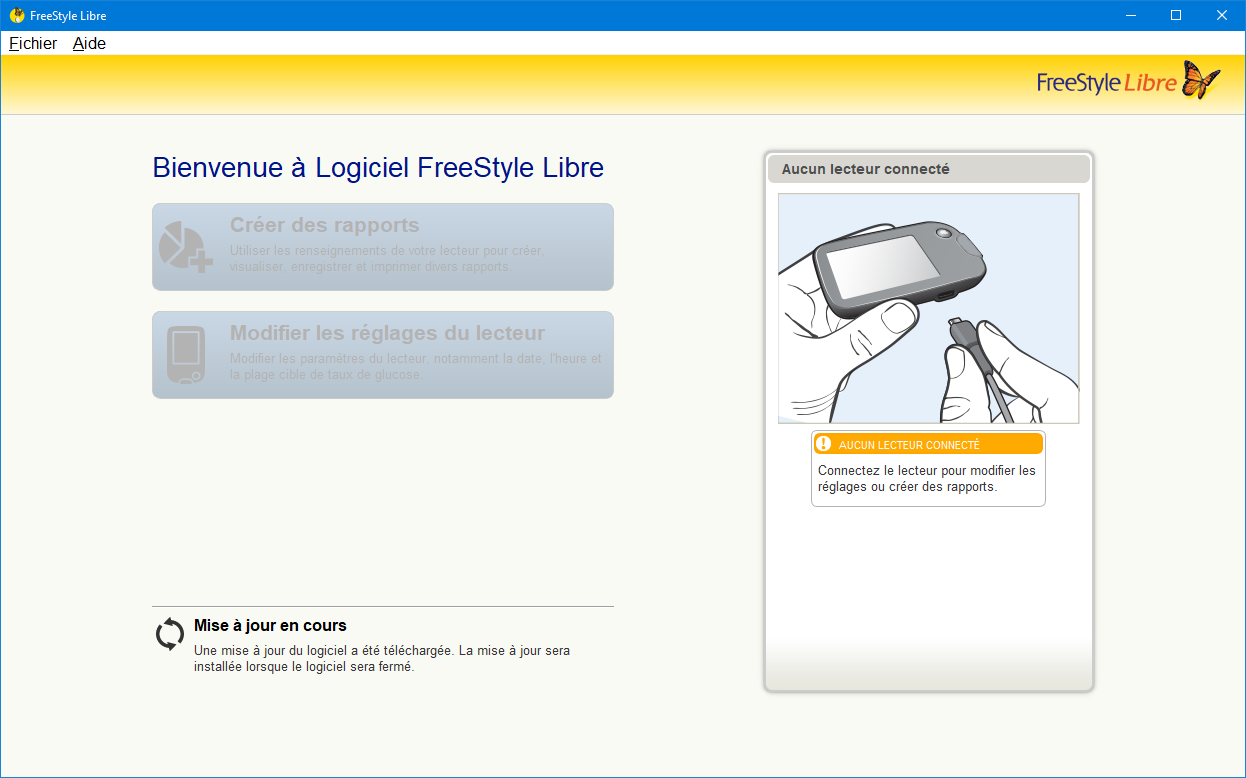
Step 2 - Connect the FreeStyle Libre to the computer
Using a micro-USB cable, connect the FreeStyle Libre glucometer to your computer.
Step 3 - Export data from the glucometer
Once the glucometer is correctly detected by the software, click on File then Export data.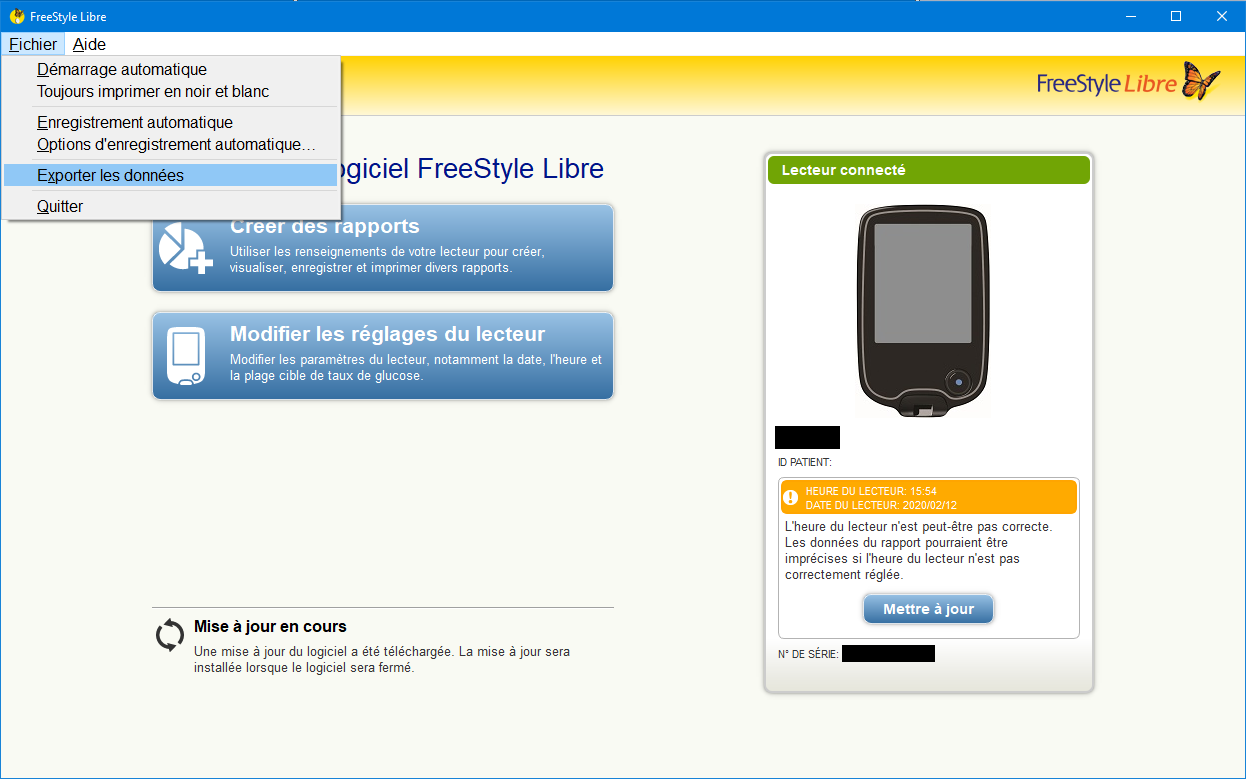
Step 4 - Save the text file
In the new dialog window that appears, give a name to the file (whatever it is) and save it where you can find it (on the Desktop for instance).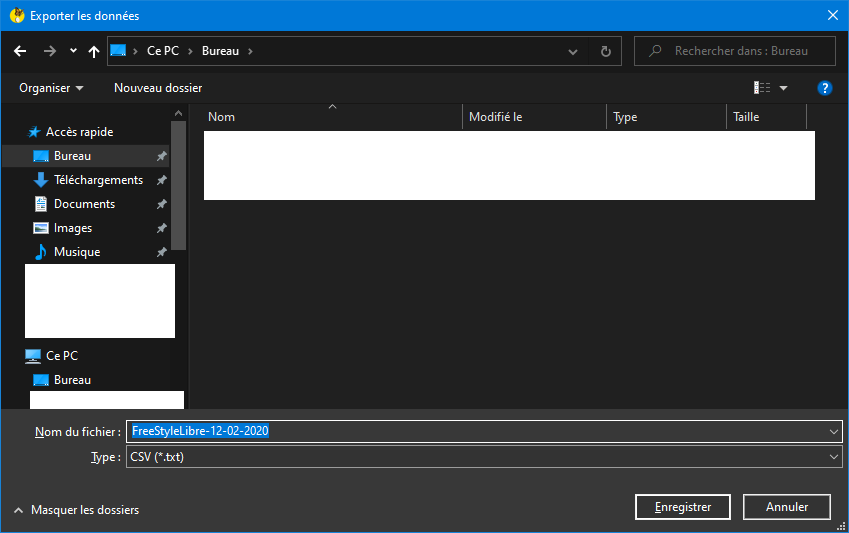
Once the file is saved, you can import it on Diabegraph in 2 clicks and get back your data online!
 Français
Français English
English